Article Summary: How to sign up for payments, adjust your payments settings, information on payouts and fees, and frequently asked questions related to payments.
Benefits
- Processing payments through StyleSeat provides an enhanced experience for your clients
- Improves your search ranking
- Makes it easy to track growth
- Access to new client discovery
- Enables use of our suite of payment protection features
- Safely and quickly receive your funds
Features Unlocked When You Sign Up For Payments
Growth Features
You’ll need to be set up for StyleSeat payments in order to access Smart Pricing, the New Client Connection program, and other features that help you grow your business. Appointments associated with any of the Growth Features will require checkout through the StyleSeat app.
Automatic Checkout
Setting up automatic checkout makes it easy to handle your busy schedule and not worry about getting paid. When you enable automatic checkout, appointments will be charged automatically 1-hours after the end time.
No-Show Protection
- In order to enforce an NSLC policy you must use StyleSeat Payments.
- Clients are required to input a card at the time of booking. If you enforce an NSLC policy and your client cancels within 24 hours of the appointment time or doesn’t show up you will be able to collect a fee.
- Click here for instructions on how to set up your NSLC policy.
In order to be eligible for StyleSeat payments, you’ll need the following:
- Valid social security number or employee identification number
- Bank account routing and account numbers
- Mailing address
- Must be 18 or over to use StyleSeat to run your business.
How to link your bank account to receive payments:
After you sign up, you will see a yellow banner at the top of your app or desktop with instructions on how to set up payments. Once you click on Link Bank Account from the banner you will be directed to a form to begin setting up payments. Please follow the step-by-step guide and fill out all of the fields to complete setup.

Alternatively, you can also set up payments by going to the More or Menu > Payments & No-Show-Protection section in your account.
- Click More
- Click Payments & Policies

- Click Bank Account
- Add a bank account
- Click Continue
- Verify your identity
For more information on updating your EIN and/or SSN, visit this article: Updating Your EIN and SSN
Please make sure all information is submitted exactly as your bank has on file for you or you will experience a delay in receiving your payout. Typically, here's how long it takes for a standard payout to reach your bank account:
Weekday appointments checked out:
- Before 3:30 pm PST: 1-2 business days
- After 3:30 pm PST: 2-3 business days
- After 3:30 pm PST on Fridays and through the weekend are processed on Monday and paid out on Tuesday.
NOTE: these times are only estimates, and your bank's processing times may vary. Here's a handy link that goes into a bit more detail on that: Standard Payout Schedule.
- Click More
- Click Payout or Growth
- This will open to a page with a tab for Payout
- Once you’re in your Payout tab, you’ll see at the top your current balance; this number is what will be included in your next payout.
- Below that, you’ll see your most recent transfers and if you pick a date range, you can view the funds you’ve received in that timeframe. The Recent dropdown will show the last 30 deposits you’ve received.
Now you can get your money even faster using Instant Payouts on StyleSeat! Once that's all set up you’ll be able to get your money deposited to your debit card instantly.
Eligibility:
- Must already be set up with payments feature
- Approved for next-day payouts - this may take 1-3 business days
- Payout amount must be $50.50-$1000
- Must not have changed bank account or debit card in the last 24 hours
Have not issued another Instant Payout in the last 24 hours - one Instant Payout per day
Completed at least 3 of the following profile setup actions:
- Have at least 3 services added to your service menu
- Have an address
- Have defined work periods
- Have at least 3 gallery images
Be in good standing with our payments processing
You will not be eligible for Instant Deposits if you've had a dispute in the last 30 days (regardless of the outcome of that dispute)
Fee:
1.8% fee will apply to every Instant Deposit
Setting up Instant Payouts:
- Click Growth
- Click Payouts
- Click Instant Payouts
- From here, you will be able to input your debit card information to receive payouts instantly.
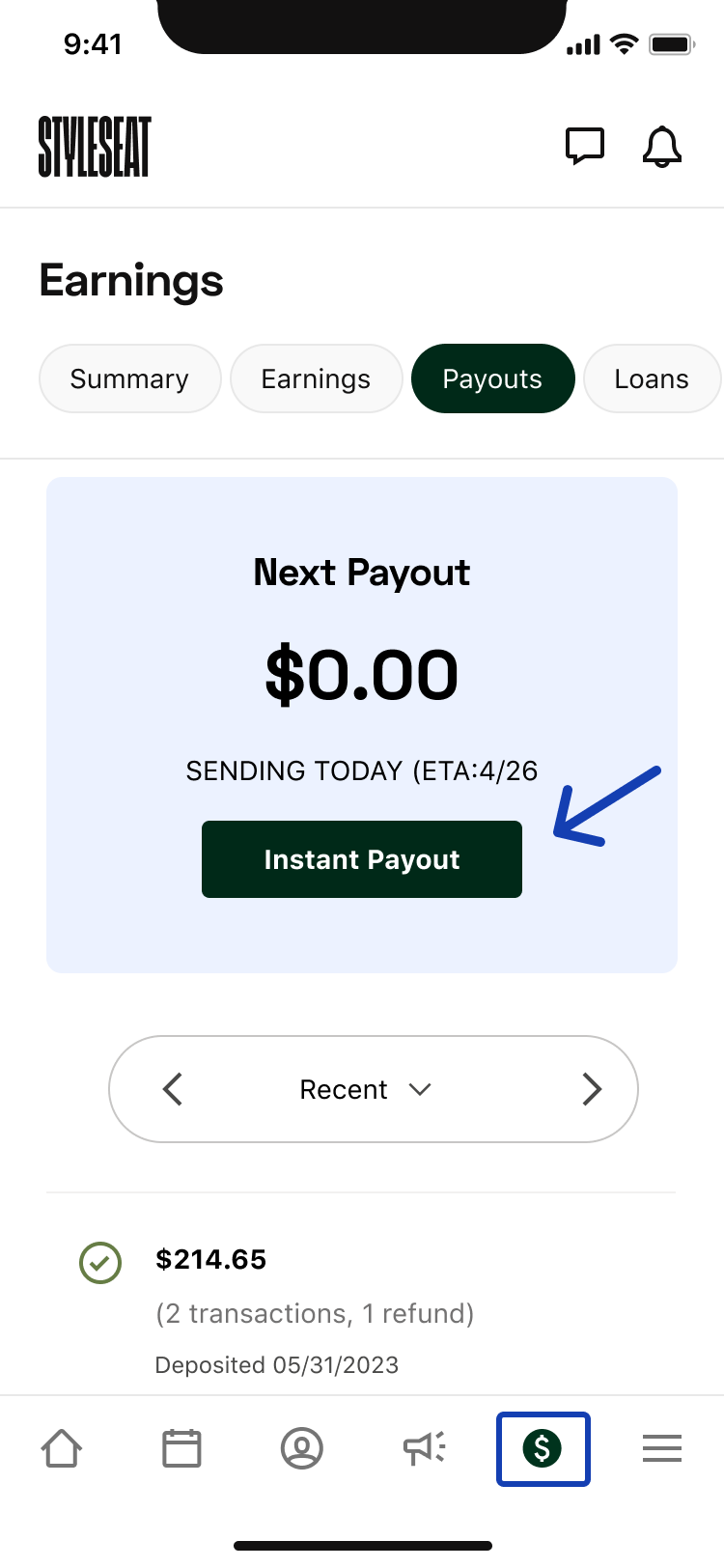
NOTE: instant payout verification can take 24 hours. Please expect a slight delay to be eligible to instantly deposit funds.
NOTE: prior to verification, your current payout will be processed according to the standard payout schedule. After instant payout approval, you will be eligible to instantly deposit future payouts.Are you on the Premium Plan?
$35/monthly Premium Plan
- Processing Fees: 2.5% + $.30 per transaction when card is present or 2.6% + $.30 per transaction when using card on file
- For each new client appointment we bring you, there is a 30% (up to $50) one-time New Client Connection fee.
- 5.5% fee for appointments booked through Smart Pricing.
NOTE: you will have the option to check out appointments as cash or “other” (ie: Venmo, Cashapp, other payment processors) UNLESS your client has opted into paying through StyleSeat as their preferred payment method or the appointment is related to one of StyleSeat’s Growth features.- Making any edits to your bank account or the debit card number used for instant payouts--48 hour hold will occur for bank account updates, 24-hour hold for debit card updates.
- You had a recent refund
- Holidays
- Having a negative balance due to issuing a client refund, a chargeback, or a duplicate payout
- Fees deducted from appointments for growth features such as Smart Pricing or New Client Connection
- Deductions for loan repayment
- Payment processing fees
- Instant Payout processing fee
- Nonrefundable platform fees including New Client Connection, Smart Pricing, Premium Appointments, and credit card processing fees from a recently refunded appointment (Basic Plan Only)
- Tap Menu
- Tap Payments & Policies
- Tap Bank Account
- Tap Edit
Was this article helpful?
That’s Great!
Thank you for your feedback
Sorry! We couldn't be helpful
Thank you for your feedback
Feedback sent
We appreciate your effort and will try to fix the article
Modified on Thu, Mar 20 at 3:29 PM